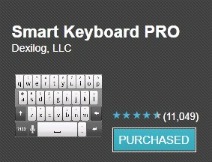The problem: I wanted a way to be able to add a note to Evernote completely HANDS FREE (i.e. when I'm driving). The iPhone 4S and Siri make hands-free reminders incredibly simple (and useful), but I also needed a way to compose Evernote notes hands free.
With a little help from Google Voice, I've got it set up seamlessly.
For example, I can say to Siri...
"send a message to Evernote...Tim recommended that we stop by the lighthouse on vacation next month, do a little research on it"...and within seconds, the note appears in Evernote.
Here's the overview of how I set that up: Siri sends a text to the phone number created for my "Evernote" contact, which is my Google Voice number. Google Voice then forwards that text to my Gmail account. Gmail then, via a filter, bypasses my inbox (so no email notifications are received) and forwards the message to the email address provided by Evernote.
Side Note: This would have been FAR easier if Siri had the ability to compose emails, or if Evernote gave us the ability to add notes via SMS. As long as neither of those are possible, I think my solution is the best completely hands-free way to add notes to Evernote. If you've got a better idea, let's hear it in the comments!
Here's the full step by step:
Step 1. Make sure you have a free Google Voice account. Write down your phone number.
Step 4. Create a contact on your phone for Evernote. Add your Evernote email address, and for phone number, put in your Google Voice number.
Step 5. If you're using Gmail, you'll have to add your Evernote email as a forwarding address. You go to the Forwarding & POP/IMAP settings and click the "Add a forwarding address" button.
Gmail will then send a verification email, which (obviously) will appear in Evernote in a few seconds. Go into Evernote, and click the link in that note to let Gmail know that the email address is valid.
Step 6. At the top of your Gmail account, next to the search bar, there's a link that says "Create a filter".
Click that, and follow the steps in the images below (you're creating a filter that will take all of the text messages sent to you by Google Voice and forward them on to your Evernote email address).
 |
| click next step after this.... |
Step 7. That's it, you're done! Just ask Siri to send a message to Evernote, and she'll do it...completely hands free!
One note about notifications...if you have the Google Voice app on your phone as I did, you'll probably want to turn off notifications/badges/etc so you don't get a notification every time you create a note. For me, that was the final step to make it completely seamless, like it was built into the iPhone 4S from day 1.